Plan your projects quickly with the new Project Planner (Advanced) template.
The template can help you to
REQUIREMENTS
You need a copy of Microsoft Excel to open this file. The product has been tested in
FEATURES
BUY
You can purchase the template by using the 'Add to Cart' button below and then choose Checkout. You will be redirected by ejunkie.com to PayPal where you can use your credit card or PayPal account to purchase. You can download the file (5.4 MB) instantly after payment. An e-mail will also be sent to your e-mail address with a link that you can use to download later and the password to unlock the file. You will also receive all future upgrades of this product to your e-mail for free. If there are any questions about the purchase process, please e-mail me at indzara at gmail.com. If you are not satisfied with the product after purchase, please e-mail within 60 days and we will refund the entire amount.
US$15


HOW TO USE THE TEMPLATE
The template can help you to
- Determine if and when projects will complete given each project's tasks, task duration, resource assignment to tasks, resource availability and priorities.
- Determine if project will complete by due date
- Prepare project, resource and task schedules at daily level
- Understand resource utilization and identify opportunities for re-assignment to improve project completions.
- Determine how many hours of work are still pending so that you can request more resources.
- Estimate the cost of each project
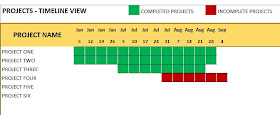 |
| Project Planner Advanced Excel Template - Timeline View of Projects |
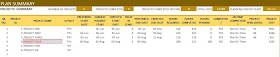 |
| Project Planner Advanced Excel Template - Plan Summary |
REQUIREMENTS
You need a copy of Microsoft Excel to open this file. The product has been tested in
- Microsoft Excel 2007, 2010 and 2013 for Windows
- Microsoft Excel 2011 for Mac
FEATURES
- Can plan up to 50 projects at a time and a total of 250 tasks
- Up to 25 resources can be included in planning
- Maximum planning period is 366 days
- Planning is done at the granular unit of hours
- Instantly create resource, task and project schedules
- A project can have multiple tasks and hence multiple resources. However, each task is assigned to one and only one resource.
- Resource can be assigned to multiple tasks on the same day.
- Projects need to be prioritized and prioritization is followed when resources are assigned
- Tasks within a project can also be prioritized
- Each task can have up to two predecessors (dependencies). They can be within project or from other projects. A task can begin only the day after its predecessors have completed.
- Project Start Dates can be restricted (optional)
- Project due dates can be input (optional) to compute if projects complete on time
- Choose your company holidays
- Customize company weekends (non-working days) according to your needs
- Each resource can have different work hours for each weekday
- Each resource can have personal leave days
- Each resource can have different cost per hour
BUY
You can purchase the template by using the 'Add to Cart' button below and then choose Checkout. You will be redirected by ejunkie.com to PayPal where you can use your credit card or PayPal account to purchase. You can download the file (5.4 MB) instantly after payment. An e-mail will also be sent to your e-mail address with a link that you can use to download later and the password to unlock the file. You will also receive all future upgrades of this product to your e-mail for free. If there are any questions about the purchase process, please e-mail me at indzara at gmail.com. If you are not satisfied with the product after purchase, please e-mail within 60 days and we will refund the entire amount.
US$15
HOW TO USE THE TEMPLATE
SETTINGS
Enter the list of resources, their work hours for each weekday and their costs.
 |
| Project Planner Advanced Excel Template - Resource Settings |
 |
| Project Planner Advanced Excel Template (Customize working days) |
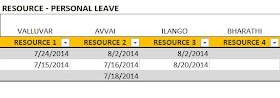 |
| Project Planner Advanced Excel Template - Resource - Personal Leave |
Enter Planning Period Start and End Dates. Then, enter project details (Project ID, Name and Priority are required).
 |
| Project Planner Advanced Excel Template - Projects |
- If Project Priority is left blank, the project will not included in plan. If two projects are given equal priority value, the tasks are ordered based on task priority and then the order in which they appear in the TASKS table (explained below).
- If Preferred Start Date is left blank, Planning Period Start Date will be used. If Preferred End Date is left blank, 'On Time calculation' will be set to blank.
- Project Plan Status field will display error if there is any. If there are no errors, it will display 'Planned'.
- Up to 50 projects can be entered.
TASKS
Enter Task details (Task ID, Task Name, Project Name, Resource Name and Hours Required).
 |
| Project Planner Advanced Excel Template - Task Details |
'Task In Plan?' field will display error if there are any. If there are no errors, it will display 'Yes' if the task will be completed. It will display 'No' if the task cannot be completed.
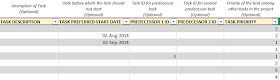 |
| Project Planner Advanced Excel Template - Tasks - Optional Settings |
Up to 2 predecessors can be assigned to a task. When a predecessor is assigned, the task can be started only the day after the predecessor has been completed. Similarly when 2 predecessors are assigned, the task can begin only the day after both predecessors are completed.
You can also provide task priority (priority of a task among other tasks in a project). If task priority is not provided, all such tasks in the project will be prioritized based on the order in which they are entered in the table.
Up to 250 tasks can be entered.
PLAN SUMMARY
This sheet provides summary statistics at project level and resource level.
PROJECT SUMMARY
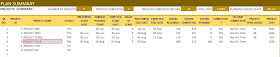 |
| Project Planner Advanced Excel Template - Project Summary |
- In Plan?: If the project does not have a priority and/or tasks, then it will not be included in plan.
- "EARLIEST POSSIBLE START DATE = Earliest date when the project can begin, provided there are no resource limitations on the project.
- MAX(Project's Preferred Start Date, Planning Period Start Date, Task Preferred Start Date, Predecessor 1's Expected End Date + 1, Predecessor 2's Expected End Date + 1).
- IF error, then Planning Period Start Date + 366. For example, if the predecessor does not have an expected end date (meaning predecessor cannot complete), then this task cannot begin. So, it will show Planning Period Start Date + 366."
- EXPECTED START DATE: Date when the project can actually begin, given resource limitations;
- DELAY IN START: Days between Earliest Possible Start and Expected Start. If there is delay in a project, you can try reducing it by changing resource assignments.
- PREFERRED END DATE: Date you would like the project to end by.
- EXPECTED END DATE: Date when the project will end based on the assignments.
- HOURS REQUIRED: Number of hours required for the project.
- HOURS ALLOCATED: Number of hours allocated in the assignments.
- HOURS PENDING: Difference between Hours Required and Hours Allocated.
- COMPLETED?: If Hours Pending is 0, the Project will be completed. If not, it will not be completed.
- ON TIME COMPLETION?: if the Expected End Date is on or before the Preferred End Date, then the project is 'On Time'. If not, it will be 'Not on Time'. If Preferred End Date is not set for the project, then it will be blank.
- PROJECT SPAN (DAYS): Time between Expected Start Date and Expected End Date.
- PROJECT COST: Total cost for all the tasks. For each task, it will be calculated as (Hours allocated * Cost per hour for resource assigned).
RESOURCE SUMMARY
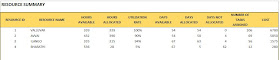 |
| Project Planner Advanced Excel Template - Resource Summary |
- HOURS AVAILABLE: Number of Hours resource is available.
- HOURS ALLOCATED: Number of hours allocated to tasks for a resource.
- UTILIZATION RATE: Hours Allocated/Hours Available
- DAYS AVAILABLE: Number of days where the resource is available.
- DAYS ALLOCATED: Number of days the resource has been allocated work.
- DAYS NOT ALLOCATED: Number of days the resource has not been allocated work.
- NUMBER OF TASKS ASSIGNED: Number of tasks that a resource has been asssigned to.
- COST: Cost for each resource. Hours Allocated * Cost per Hour
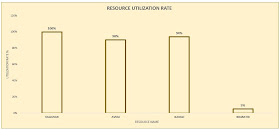 |
| Project Planner Advanced Excel Template - Resource Utilization Rate |
TASK SCHEDULES
You can view three types of task schedules. You can see tasks for one project, tasks for one resource or all tasks.
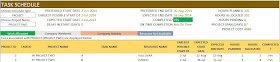 | ||
| Task Schedule - Project |
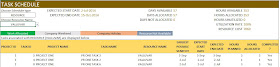 |
| Task Schedule - Resource |
 |
| Project Planner Advanced Excel Template - Schedule |
 |
| Task Schedule |
In this sheet, you can view the hours available and hours allocated for every day for all the resources.
 |
Please leave your questions and comments in the comments section below.


120 days is too short. Is it possible to change to 6 months, 9 months or 12 months duration?
ReplyDeleteThanks for the feedback. I am looking into this.
DeleteHow many tasks would be sufficient, from your perspective? Currently, 250 are allowed. Would 150 be sufficient? Please let me know.
Woud it be possiible to increase the duration up to 9 months? I am working in a bank and 120 days for my projects is not enough. Thanks
ReplyDeleteThanks for the feedback. I am looking into this.
DeleteHow many tasks would be sufficient, from your perspective? Currently, 250 are allowed. Would 150 be sufficient? Please let me know.
Hi, i think 150 could be enough but what really count is the overall duration of a project that should not be less than 9 month .
DeleteThanks for following up!
Mauro
Thank you. I have updated the product. Now, it can handle up to 366 days. Number of tasks remains the same at 250. The file size has now increased to 5.4 MB. Please try and let me know if this works. If the product does not meet your needs, we will issue a full refund without any questions.
DeleteThanks! Just a quick one: I understood that if I buy this version I will get also the new future release but my question is: let's assume that I start using the current version, when a new version is available does it mean that I have to insert all the information again or there is a way to export and import projects?
ReplyDeleteThanks again
When building future upgrades, I try to make sure that the fields used are as similar as possible so that it's easy to migrate. I don't have any plans for automatic export/import right now, but I can promise that it will take less than 5 to 10 minutes to migrate to the future version. It will involve copying data from current version and pasting in new version. I will also provide a video tutorial on how to migrate data. Hope that helps. Please let me know if there are any questions.
DeleteThanks for the clarification, sounds great!
DeleteYou are welcome.
DeleteThank U for the task, regarding project period, normally contracts are 12 to 24 months, can U extent the period up to 18 - 24 months?
ReplyDeleteYou are welcome.
ReplyDeleteI will try to expand the scope and features of the template as much as possible, while keeping it simple and light. Currently, having 250 tasks and 24 months, seems too much for Excel to handle. It becomes too slow to respond. I will have to come up with a different design which can handle larger volumes of data.
Thanks for the feedback.
Can the Resource - Personal Leave have a half day leave?
ReplyDeleteThanks for the question.
DeleteAvailability of resources for each weekday are in hours. Task duration is also in hours. However, the personal leave and company holidays have to be full days. I would consider implementing more flexibility in next version. Thanks for the feedback.
Hi,
ReplyDeletejust wondering if the template can manage the following scenario:
1 resource can work 8 hours per day but for the next two weeks he will work 4 hours in one tasks and the remaining 4 hours on another task.
From what I understood reading the features "Resource can be assigned to multiple tasks on the same day" but I am not sure if my scenario can be managed after trying the template.
Thanks in advance for the clarification
If I understand your scenario correctly, it cannot be done in the template. The template is based on the following concept. It will schedule tasks such that a resource always works on the highest priority task that can be worked. On any given day, if there are two tasks, the resource will try to complete the higher priority task first before going to the lower priority task.
DeleteYou can control which task is higher priority easily. You can also control which task can be worked. You can provide the 'preferred start date' for each task and the template will only schedule that task to begin on or after the 'preferred start date'.
Please let me know if this doesn't answer your question. Thanks.
How can i add more than 25 resources?
ReplyDeleteThe template was designed for up to 25 resources. Adding more than 25 would require updating formulas in more than 1 sheet. In the next version of the template, attempt will be made to increase the number of resources. Thank you.
DeleteHi,
ReplyDeletealthough I just downloaded the template and still don't know, if it meets my requirements, I think its really great.
At the moment I have 2 questions/suggestions:
1. Is it possible to get a selection into the task schedule, where you can change the view of the right chart in concern of "timelinedetails"? Meaning, that it will show either all days or only weeks per month or only months? Because when you plan for a year, the daily view will be very long and sometimes, you just want an small overview of the year.
2. In projectplans there are often milestones defined, which I kind of miss in the template, in the way of defining and visualizing them. It would help in the timeline-views and also in controlling the input. For example if a milestone is in definied on 8/20/2015 every task which is assigned to this task will show an alert message, if the expected end date of the tasks will be later then this. Will writing this, I realize it will be kind of tricky to decide, whether the milestone is assigned to a project or a task. Because in my situation, my projects would have several milestones during the year.
Sorry for the long comment and again thanks for providing this professional template.
Thanks for the feedback.
DeleteThe template doesn't address both the scenarios. But I will definitely consider these for the next version.
Thank you,
Thanks for the quick reply and that you consider to include my suggestions into the next version.
ReplyDeleteJust to let you now a little "bug" (with no effect on function - just "cosmetical" ;-):
I started to set up projects and tasks and wanted to check how the selection between "All Tasks/Projects/Resource" works on the Task Schedule works.
Therefor I switched from "All Tasks" to "Project" and then selected one of my projects in the second pulldown.
When I switched back to "All Tasks" it showed all tasks again, but the second pulldown stayed on the selected project and can't be "cleared".
You are welcome.
DeleteThanks for the feedback on the drop down menu. I will address it in the next version. Yes, you are correct. The template functions correctly.
Best wishes,
I have just started populating my template but am already anticipating that 250 tasks will not be enough. Is there anyway to get more added? Also, I am not able to see the highlighting on the task schedule tab for the personal leave days I entered.Thoughts on why that would be?
ReplyDeleteThanks for purchasing. Excel becomes very slow when more tasks are added. I have tried to balance number of tasks along with other features (resource view, holidays, vacation, etc.) so that the template can be comprehensive. In the next version, I will try to push the limits again and come up with alternative design that can accommodate more tasks.
DeleteRegarding the personal leave days - as long as they are entered correctly 'inside the table', it should get highlighted. Please e-mail me file and I can look into it.
Thanks & Best wishes.
I already mentioned that I miss the set-up of milestones as fixed and regulating factors in the project plan. Now, after I put some details into the project plan, it became clear, that the template won't fit my needs. Because I need something, were you can fix the end date of a project and this end date should stay the same in the schedule, even after all tasks are assigned to it. In your template, the schedule escalates the end date to the date, where it is expected to end, due to the summed up hours. I understand, that you provide the information, that a project can’t be completed, but in your scenario it still can be completed, even if it doesn’t hit the preferred end date. And in my opinion the schedule should help with a quick overview in question of “where will be a problem in hitting the preferred end date”. But it only shows the expected end date and therefor is in a way contra productive, because you could get the impression, the project is in time, although it isn’t.
ReplyDeleteI found another template on the internet, which meets this needs. Therefor other things like resource and cost calculation are missing. They also play a role in planning but for me to begin with just a second or third role.
As you said that you are working on updates all the time, I’m will have a look every now and then, how the template is proceeding. For now I can’t use it.
Best wishes
Thanks for your feedback. Please let me know if I am not understanding the scenario correctly.
Delete1) If a project cannot be completed by the 'Planning Period End Date' the template will show as 'Not Completed'. The Task Schedules sheet will provide the list of tasks and highlight in red those that will not complete. This allows us to re-assign the tasks to other resources in order to drive project to completion by Planning Period End Date.
2) If a project can be completed by the 'Planning Period End Date' but cannot be completed by the Project's 'Preferred End Date', then the template will show as Completed but 'Not on Time'.
Currently, I flag projects that are not on time. I think one enhancement I can make is to highlight tasks that are not on time. That should clearly show why project is not on time. Please let me know your thoughts.
Thanks again for valuable input.
Best wishes.
The scenario you described is correct due to the functions of your template, but not due to my needs:
ReplyDelete1.) You are right. But as I’m using the template to plan 20 projects in the time period of 1 year, the scenario that one of the projects can’t be completed in 365 days is rare. On the other hand quite often it can’t be completed by the preferred end date, although it is necessary, that a project is finished by e.g. end of April. So in my case, it its important that it is highlighted, when not completed within the preferred end date.
2.) You are right. My concern is more the “illustration” as you do it on the right side of the task schedule. Those kind of Gantt-Charts are good for a quick overview, where problems between “Plan” and “Reality” can occur. Specially, if you have 250 tasks to handle. Therefor I would expect, that the highlighting would happen here, instead on the left side in the list.
Anyhow – don’t mind. As I said, I already found a solution for this with another template, so I’m fine.
But meanwhile, I sat up a new project plan with sample data, shorter time period (1 month) less projects and less tasks in order to try more of the functions of your template. This time my focus was on resource planning and there is one thing, where I would like to know if I did something wrong or if I’m misunderstanding the function:
I have 7 resources working together on the same projects with different tasks. Due to holidays, one of the resources has only 144 hours available within the planning period. To understand what will be shown, when his tasks will take more than 144 hours, I allocated 164 hours to him.
In my opinion, following things should be shown with this resource in the template:
a.) 100 % utilization on the Resource Summary/Utilization Rate Chart (plan summary)
– but it only shows 89% with 128 hours
b.) Some highlighting/warning either on the right side of the task schedules or on the resource view, to show the conflict between “plan” and “reality”. Ideally on the concrete dates where (and how many) hours are over the “available” time.
- but it only shows the hours allocated until the maximum hours of each day
And also on the Resource view within the table of “Hours allocated” not all hours are shown for each day for each resource (e.g. only one hour for resource A one one day, although 8 hours together on several days have been allocated – which is correctly summed up at the end of the table)
And finally one question/suggestion: if you are really interested in my feedback (specially as they are tending to be quite detailed/long), I would suggest, that you provide an emailaddress, so I don’t overload the blog with my comments ;-)
Best wishes for New Year!
I love this type of feedback. My e-mail is indzara at gmail. Please send me the file with the data that reflects the scenario you are referring to. Thanks.
DeleteI don't think Excel is best way to manage our work or task in a best way. Currently I am working on a Task Management System.
ReplyDeleteHi indzara I really liked ur template on school attendance but the problem is how can I get it. Is it available at free because it is very difficult for us who live in Bhutan to get it so help me how to go about.
ReplyDeletenice and Great Post on Microsoft Excel Certification
ReplyDeleteExcel Certification
MS Excel Training
Basic Excel Training
Advanced Excel Training
Excel Courses Online
Excel Training Online
Excel Courses
Excel training